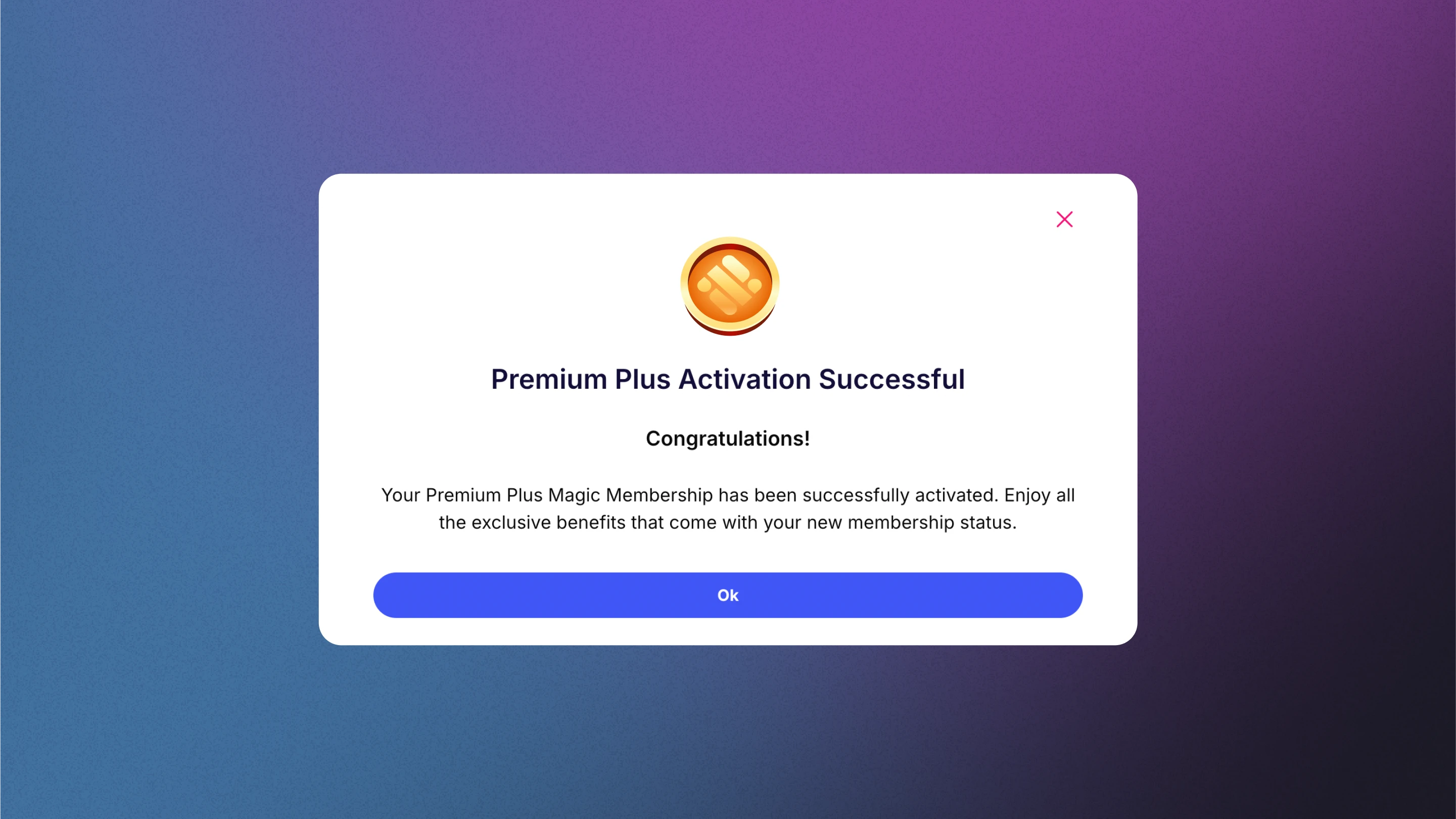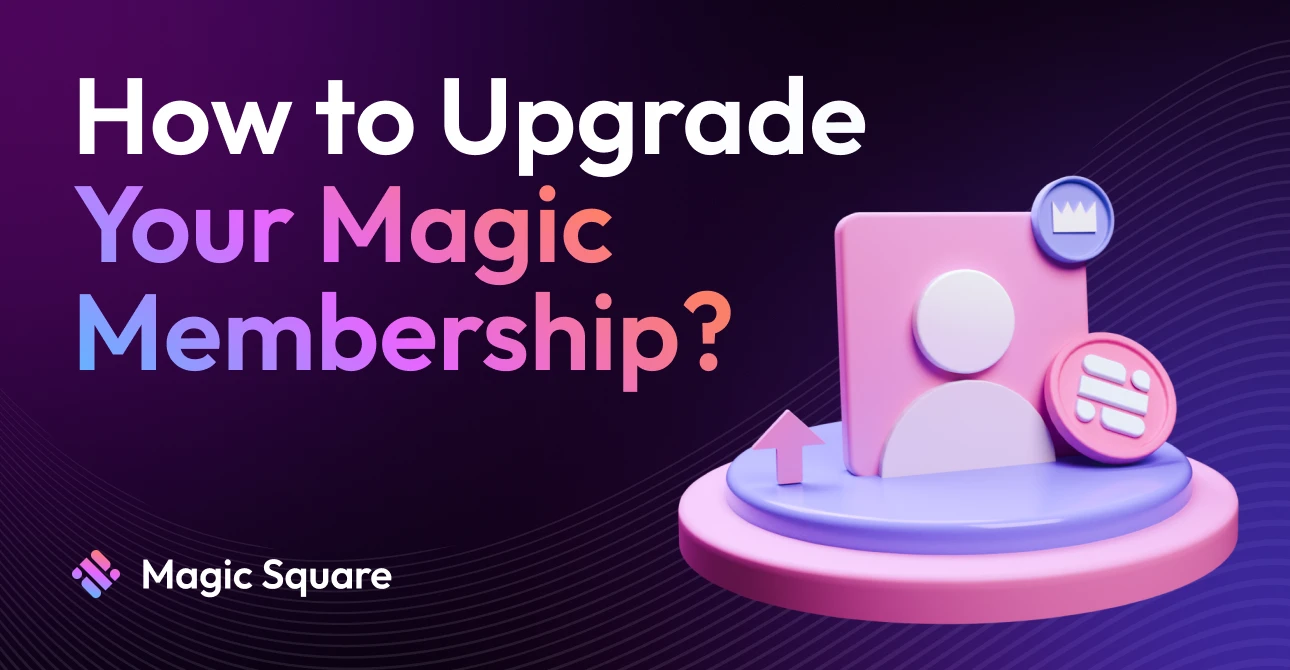
Follow the Steps to Upgrade your Account
Step 1: Connect Your Wallet
Choose the wallet provider.
Connect your wallet to the Magic Store.
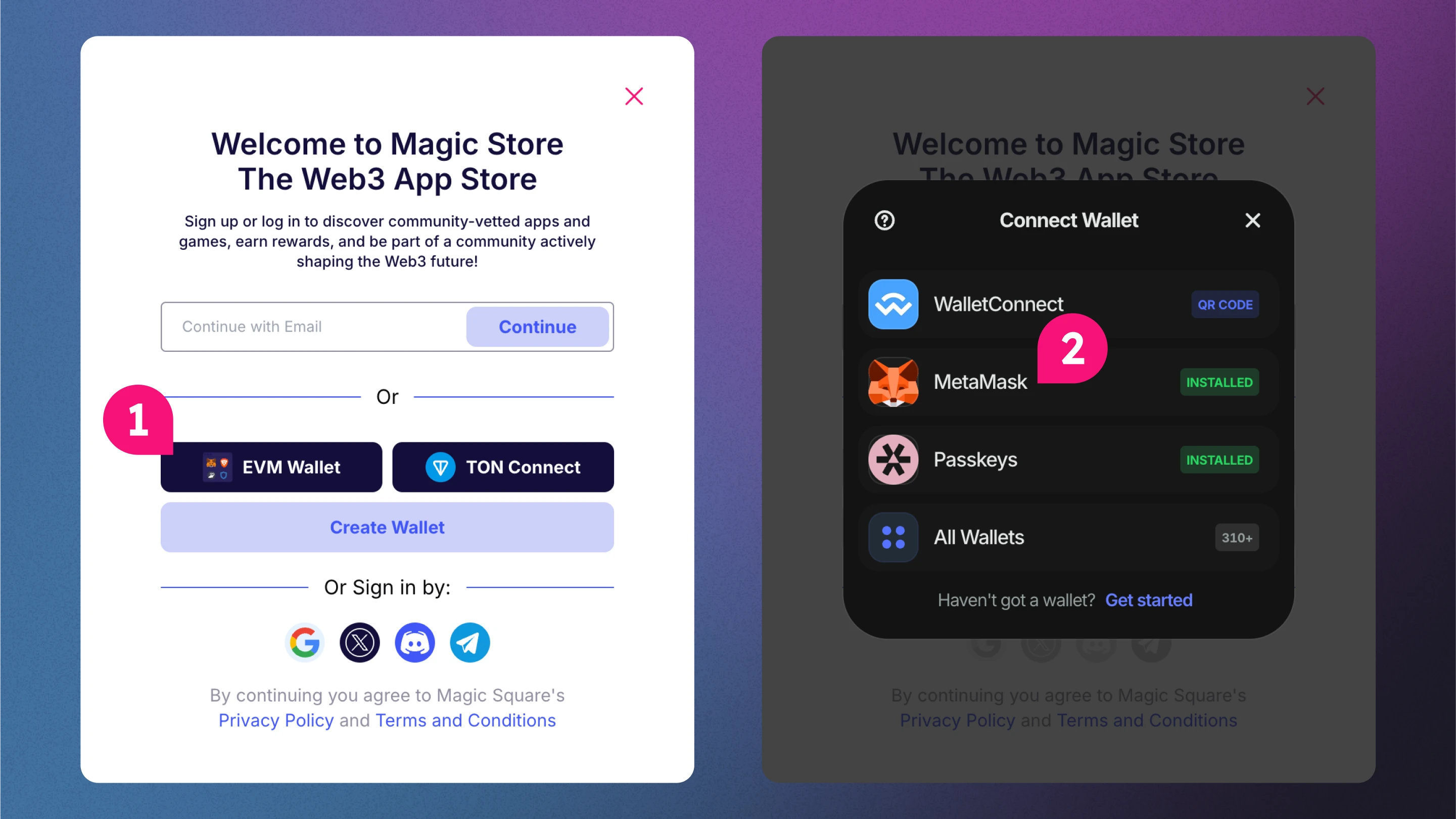
Step 2: Navigate to Membership & Balances
Click on your profile image in the top right corner.
Select “Membership & Balances”.
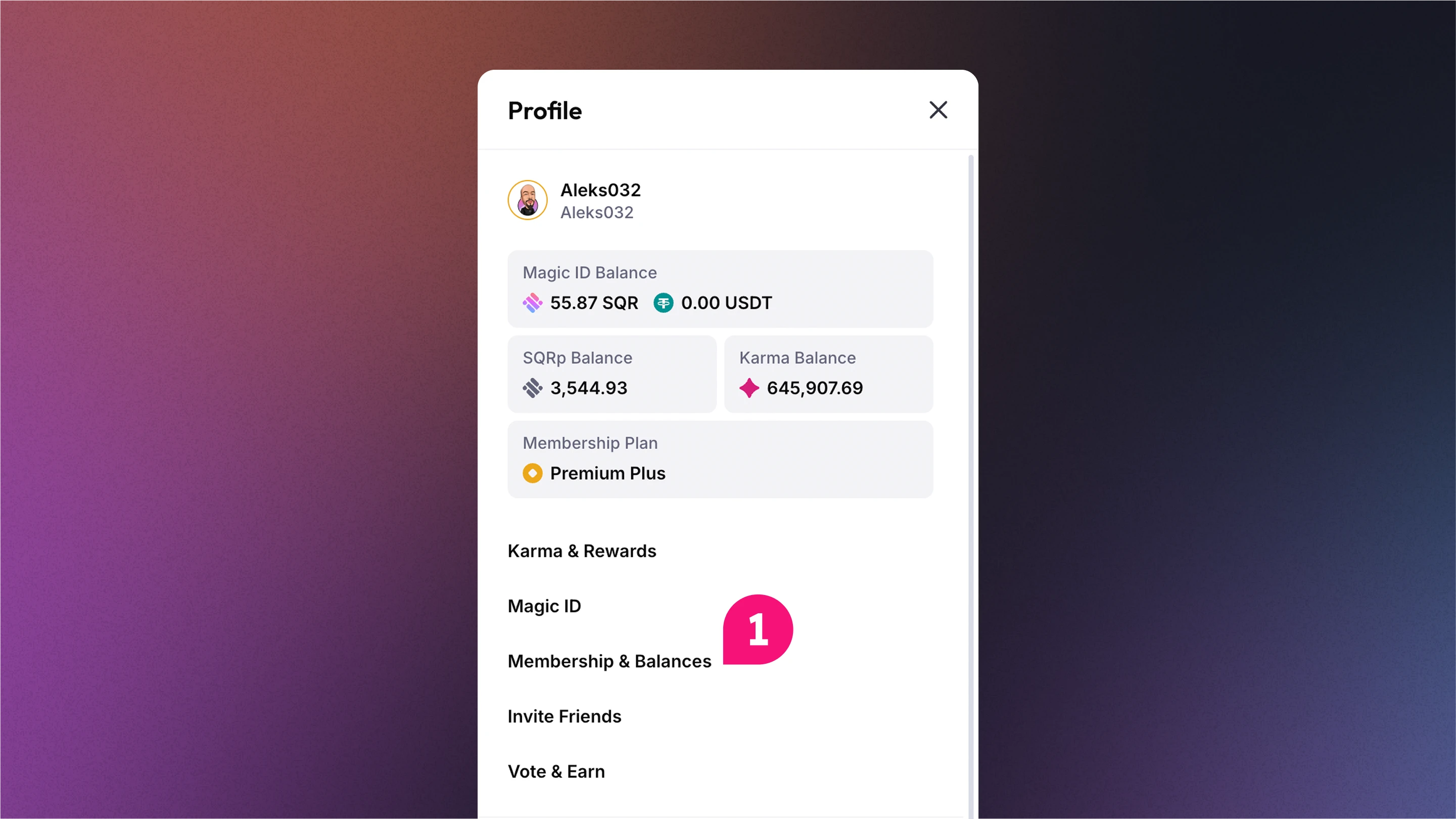
Step 3: Deposit SQR to Your MagicID
Go to the “Membership Plans” section.
Choose the Magic Membership Plan you want to upgrade to.
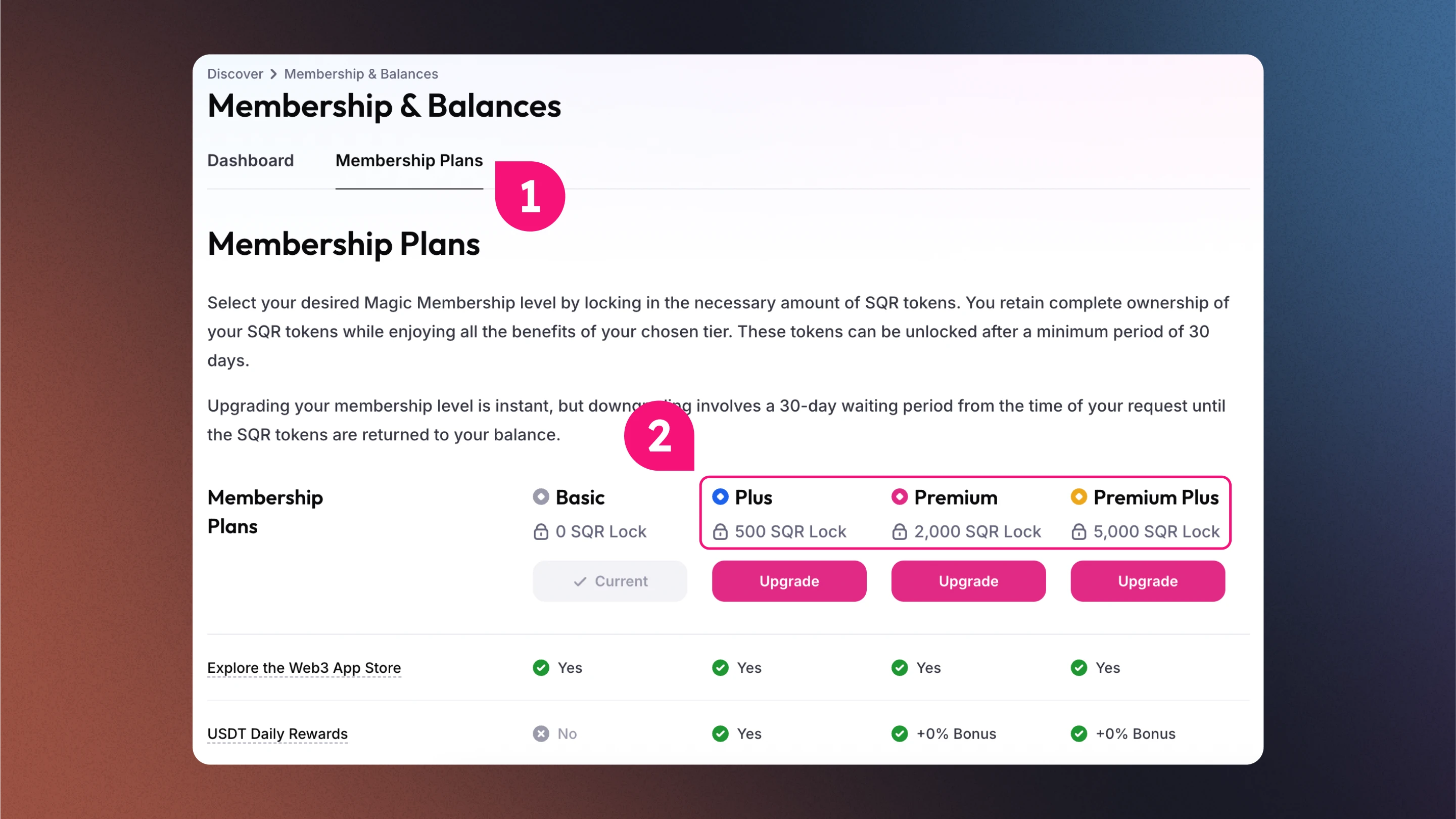
Navigate back to “Dashboard” in Membership & Balances.
Click “Deposit”.
Send the required $SQR for your selected plan (for example, Premium Plus requires 5000 $SQR).
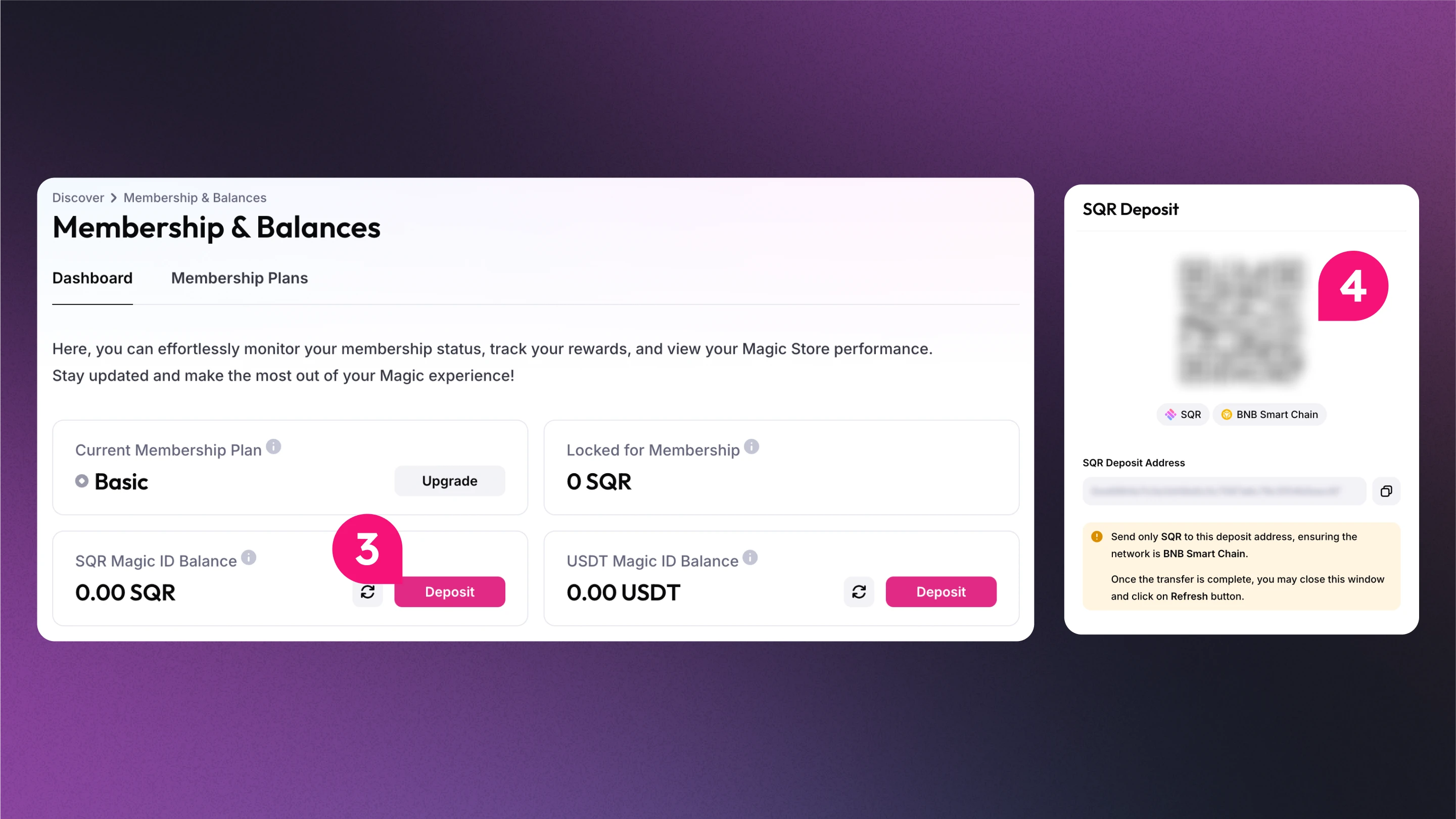
Wait for the deposit to appear in your MagicID balance.
Once confirmed, go to “Membership Plans” and proceed.
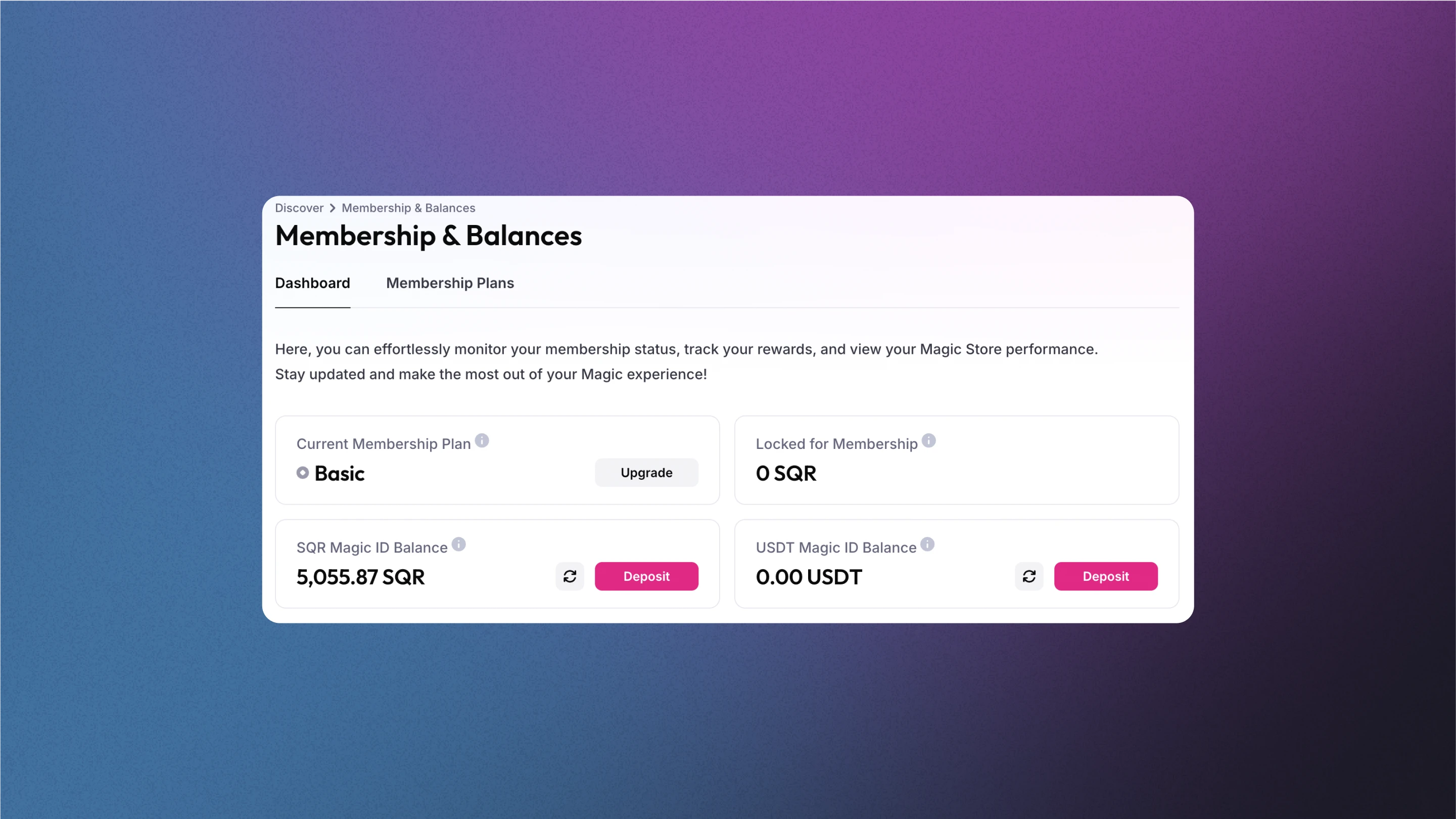
Step 4: Upgrade to the Premium Plus Membership
Important Note: Ensure you have your Gitcoin Passport with at least 18 points, or have passed the Amazon Liveness Test.
Select your desired membership (e.g., Premium Plus).
Click “Upgrade” under the chosen plan.
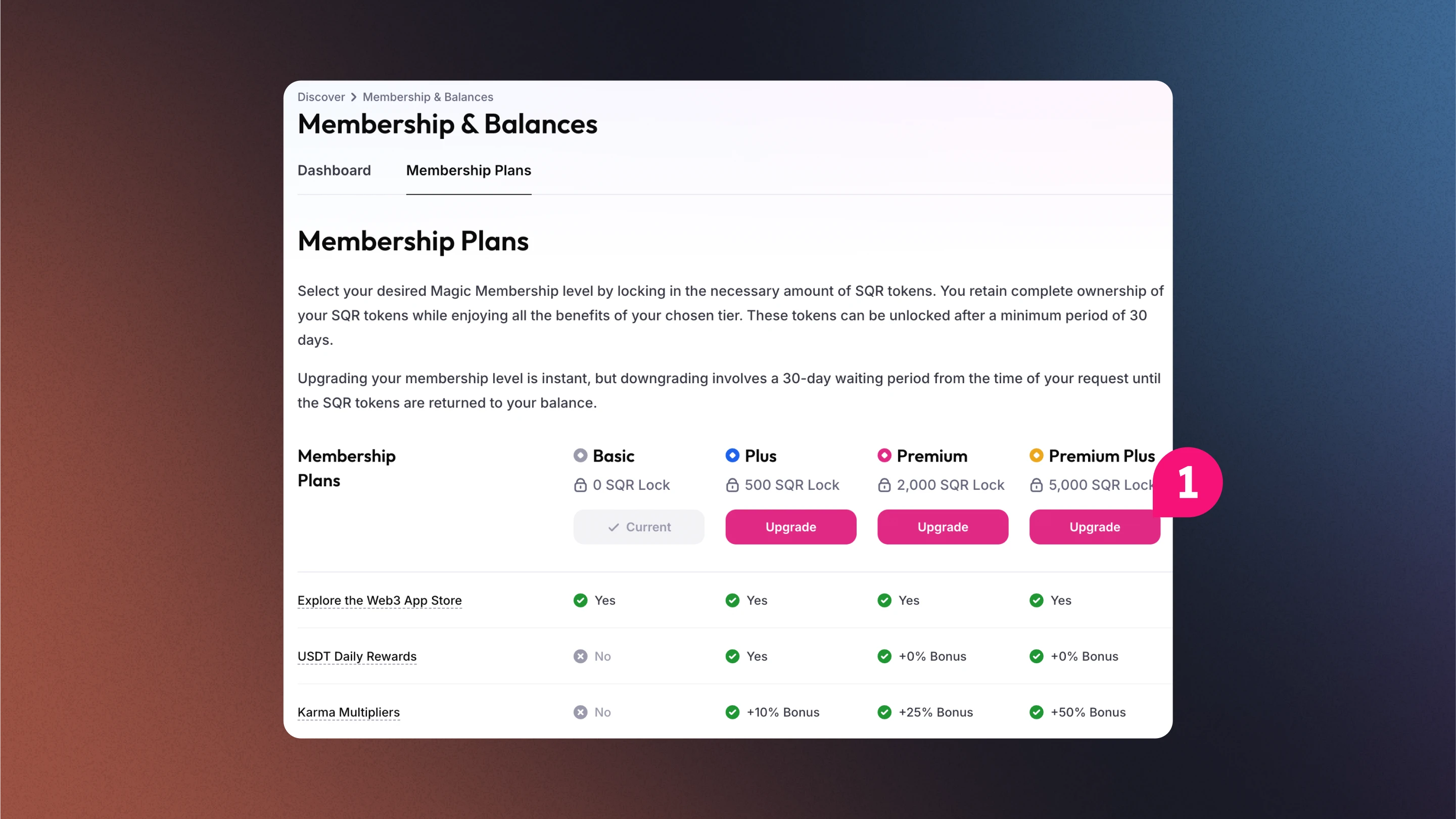
Click “Continue” to confirm.
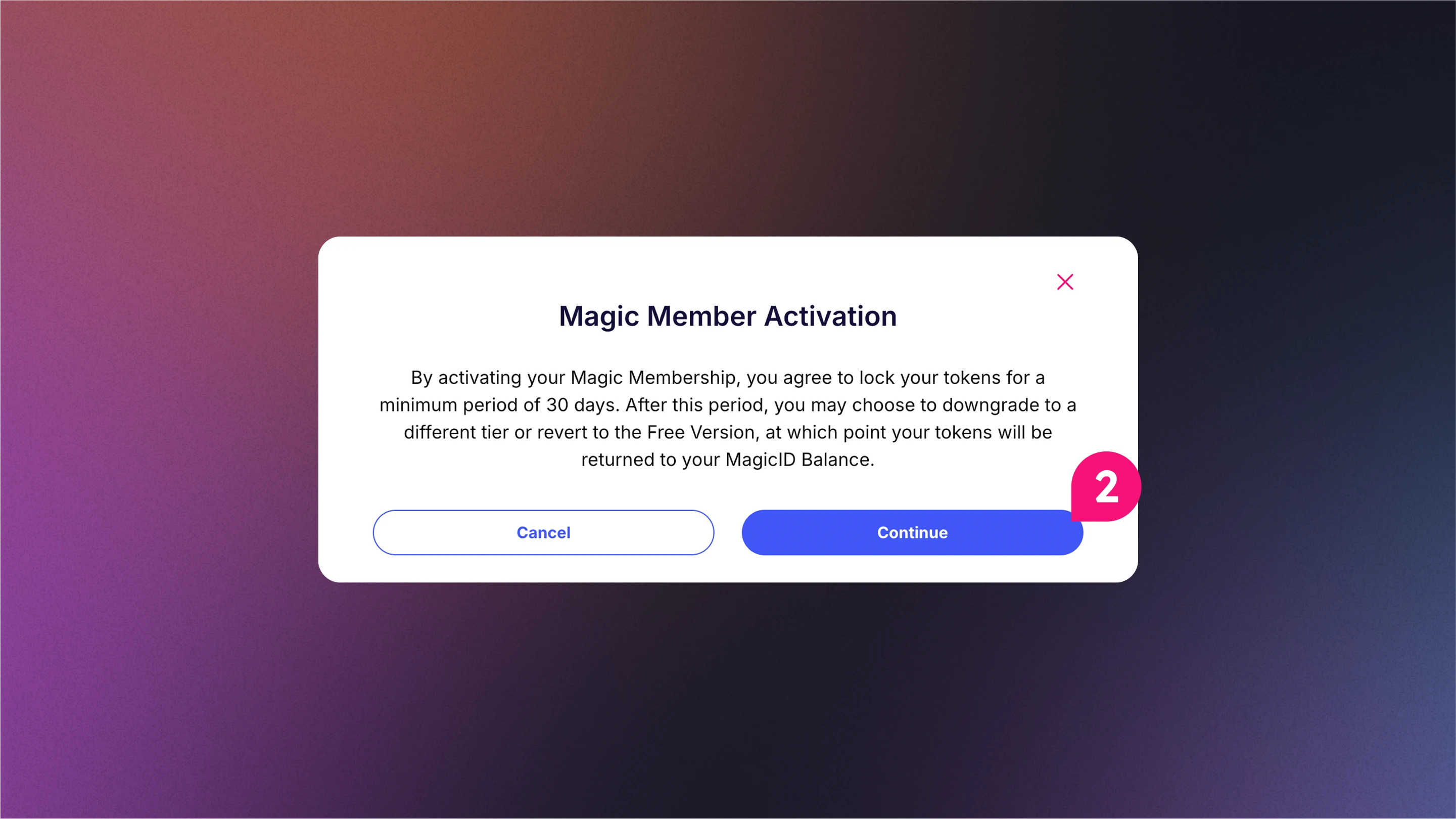
You’ve successfully upgraded to Premium Plus.